Get-Azure
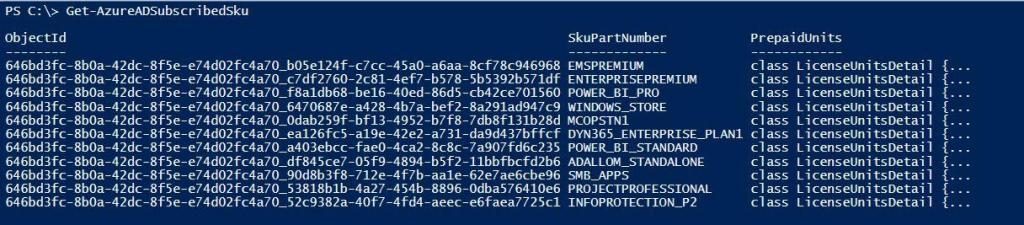
Description
The Get-AzureADSubscribedSku cmdlet gets subscribed SKUs to Microsoft services.
Cloud Engineer - Everton Collins
Work by Everton Collins
By Everton
Get-Azure
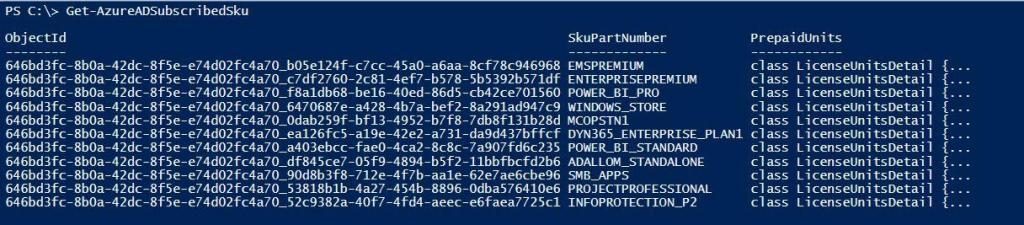
The Get-AzureADSubscribedSku cmdlet gets subscribed SKUs to Microsoft services.
By Everton
There are many common daily tasks a Skype for Business Administrator will need to complete in their daily management of Office 365 Skype for business; one such task is that of managing user accounts. You want to see what users have been enabled for Skype for Business.
You will want to sign-in to Skype for Business PowerShell to run these commands
After you have installed the prerequisite software, you are ready to begin using Windows PowerShell to manage Skype for Business Online. To do that, you begin by opening a standard instance of Windows PowerShell. You don’t need to open a special instance of Windows PowerShell (similar to, say, the Lync Server Management Shell), nor do you need to open a Control Panel app or any other special type of application. This is because Skype for Business Online management is performed by using a remote session of Windows PowerShell.
In turn, this means that:
Get-CsTenant : The term 'Get-CsTenant' is not recognized as the name of a cmdlet, function, script file, or operable program.
Check the spelling of the name, or if a path was included, verify that the path is correct and try again.
User Account Management:
Return information about all your Skype for Business Online users
Get-CsOnlineUser - To return information about all your users who have been enabled for Skype for Business Online
(this can be a very long report)
Get-CsOnlineUser -ResultSize 1 - To return information for a single, randomly-selected user
(for example, to use this account for test purposes), call the Get-CsOnlineUser cmdlet and set the ResultSize parameter to 1:
Lets say you want to get the results for many users, in our case we'll say 6 users. You can run the following command. Get-CsOnlineUser -ResultSize 6 - Run this command to get the results back for 6 users
By Everton
Using the Exchange Management Shell, it pretty easy to use Powershell and find your Exchange Server build numbers and release dates. Listed below is the command you can run to find your current Exchange Build and release number.
Below we have checked the build for an Exchange Server 2013.
Get-ExchangeServer | Format-List Name, Edition, AdminDisplayVersion
Get-ExchangeServer | Format-List Name, Edition, AdminDisplayVersion

Get-Command ExSetup | ForEach {$_.FileVersionInfo} You can use the information in this topic to verify the version of Exchange that is running in your organization.
Compare your Build and release to the current Microsoft Exchange Server Updates and build numbers: